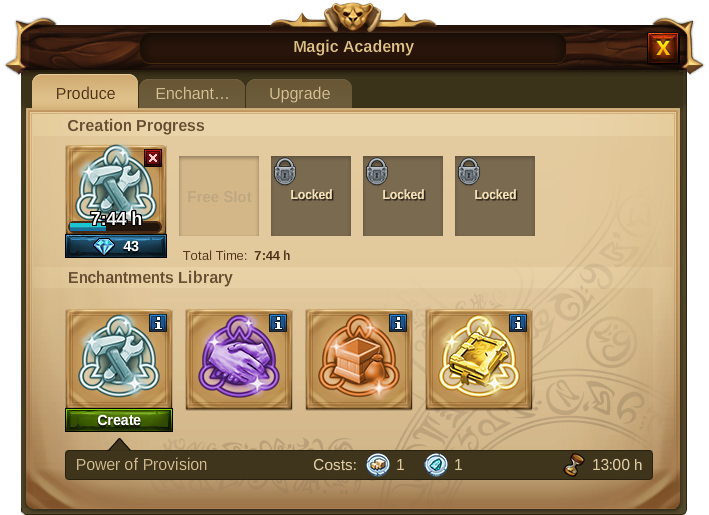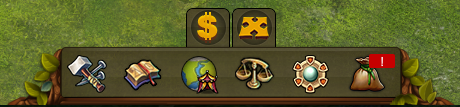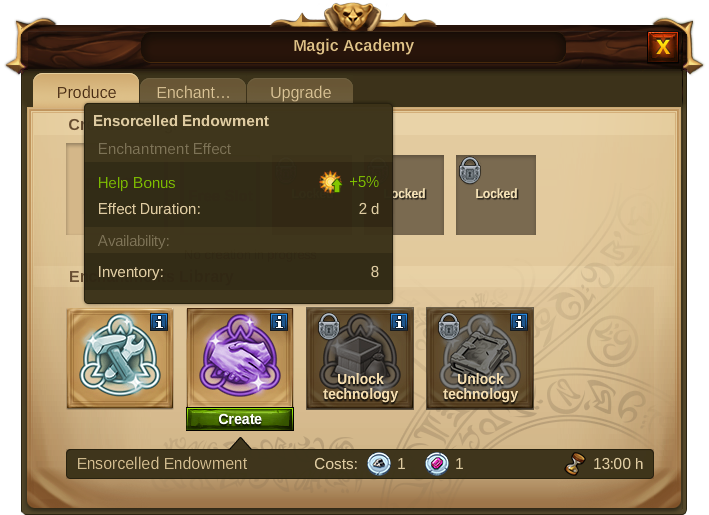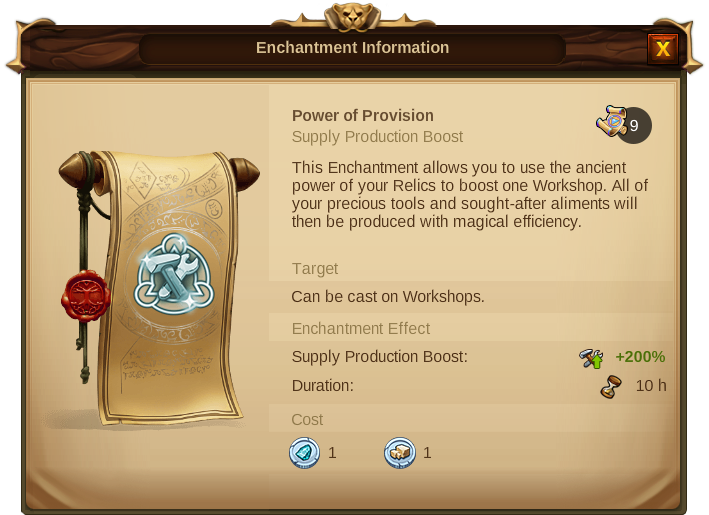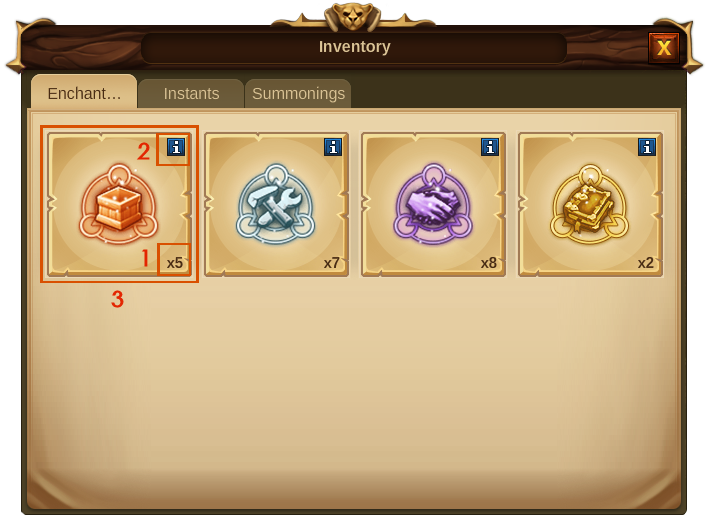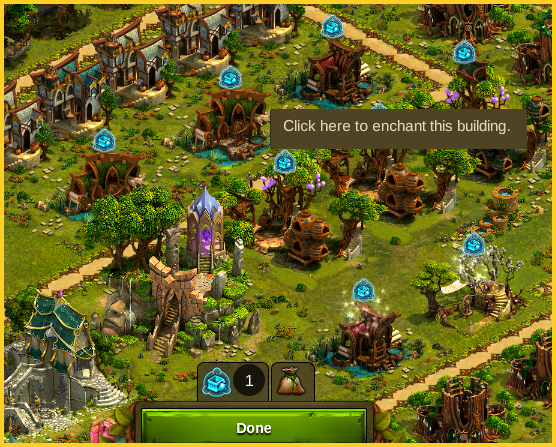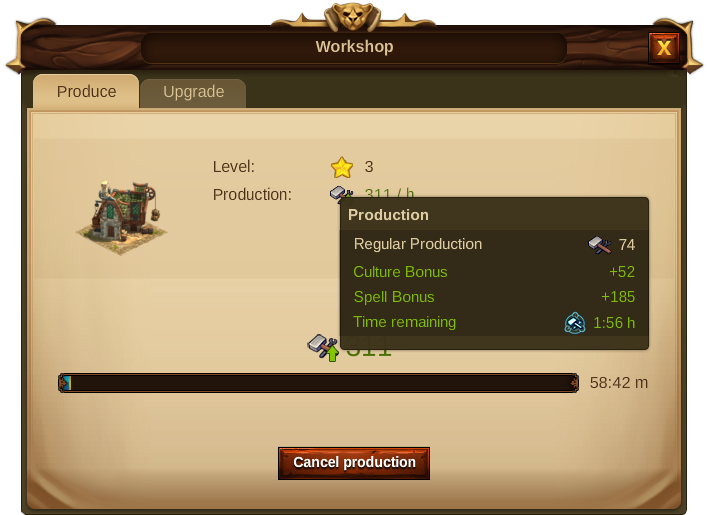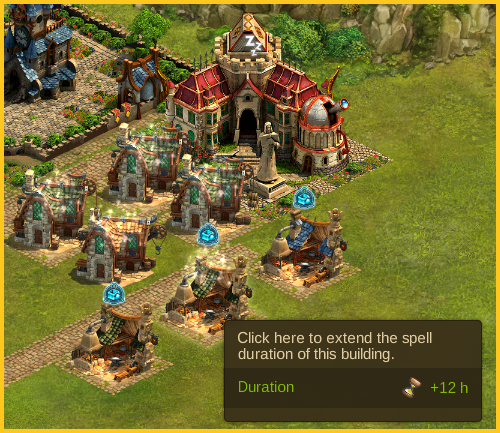Trylleformularer
Trylleformularer
Formål
Trylleformularer bliver fremstillet i det Magiske Akademi og udnytter kraften fra de af dine relikvier som ikke bruges i produktion, til at give nogen kraftfulde forbedringer til dine bygninger. Ved at kaste formularer kan du ikke blot hæve din produktion til nye magiske højder, men også give din by et fortryllende miljø.
Krav
For at kunne kaste formularer, må du først fremstille dem! For at kunne fremstille dem skal du først udforske og bygge det Magiske Akademi. Du finder denne bygning i slutningen af kapitel I, i forskningstræet.
Fremstillingen af formularer kræver brug af relikvier (dog aldrig dem du får produktionsbonus fra), så for at fremstille dem skal du optjene relikvier ved at klare møder på verdenskortet.
Formulartyper
| Icon | Name | Description |
|---|---|---|

|
Forsyningernes styrke | Denne formular lader dig bruge relikviernes ældgamle kraft til at styrke dine værksteder. Alle dine værdifulde forsyninger vil blive produceret med magisk effektivitet.
Den bliver tilgængelig for dig ved slutningen af kapitel 1, så snart du kan bygge det Magiske Akademi, og den kan kun kastes på værksteder. |

|
Magical Manufacturing | This type of Spell extracts the magical power of your Relics to directly boost the production of a manufactory. By enchanting manufactories you can increase the existing Relic Boosts or enable non boosted manufactories to produce on a magical level.
It is available at the end of Chapter III, as soon as you unlock the Manufactory Spell technology, and it can be casted on Manufactories. |

|
Fascinerende berigelse | A spell for every dear Elvarian! It allows you to enchant your cultural buildings so that, when they receive Neighborly Help, your total culture bonus will increase directly 5%
It is available at the end of Chapter I, as soon as you build the Magic Academy, and it can be casted on Cultural Buildings. |
Spells Creation Process
To start creating spells, open your Magic Academy and click the "create" button on the Spell you want to produce. You are then shown the Spell creation progress which tells you how long the spell will take to be produced.
You can only create Spells if you have an available slot, otherwise you will have to wait until the first Spell is completed.You can always finish the Spell creation process instantly by paying Premium.
As soon as your Spell is ready, you can collect it from the Magic Academy by clicking on the icon ![]() that shows over the building. The Spell is then added to your inventory so that you can cast it.
that shows over the building. The Spell is then added to your inventory so that you can cast it.
| Hint:If by any chance you want to cancel a certain Spell creation progress you can click on the X icon and it will give you back the Relics you invested in the first place. |
Spells Library
The Spells Library is where you can choose which Spell you want to create. By placing your mouse over each one, you will be be able to see its effect, its duration and its availability (how many of that same type you have in your inventory).
You can also get more information about each Spell by clicking on the correspondent ![]() icon.
icon.
Spells Inventory
The Inventory is the place where you can keep your produced Spells until you decide to use them.You can access it via the bottom menu by clicking on the correspondent icon ![]()
Whenever you collect the produced Spells from the Magic Academy, you will see a red marker indicator on the Inventory icon. By clicking it you will also see which new Spells were added to the inventory as they are marked with a "new" banner.
| Number | Description |
|---|---|
| 1 | Amount of Spells of that type you have available and ready to be casted. |
| 2 | Information icon that allows you to see a detail information on the Spell. |
| 3 | Banner that shows you have recently added a new Spell of that type to your Inventory. |
| 4 | Button that will delete all Spells of that type. |
| 5 | Button that allows you to cast 1 Spell at a time. |
| Hint:If you delete your Spells, you will not get any refunds and will loose all the invested Relics. |
Casting Spells
By clicking the "Cast Spell" Button in the Inventory, you will instantly see the changes in your cursor ![]() , as well as the icon for the Spell showing above all the buildings it can be casted on. You will also see a tooltip saying: "click here to enchant this building".
, as well as the icon for the Spell showing above all the buildings it can be casted on. You will also see a tooltip saying: "click here to enchant this building".
When you enchant the building you will then see the magic powders shimmering around it, making your city look even more magical and beautiful!
- There are several places where you can see the effect of Spells and the remaining time of their enchantment.
- You can use several Spells to enchant the same building several times in order to increase its effect.