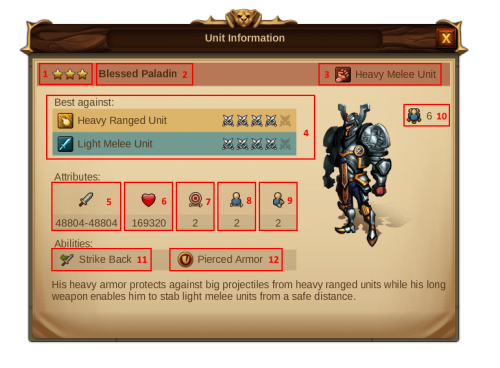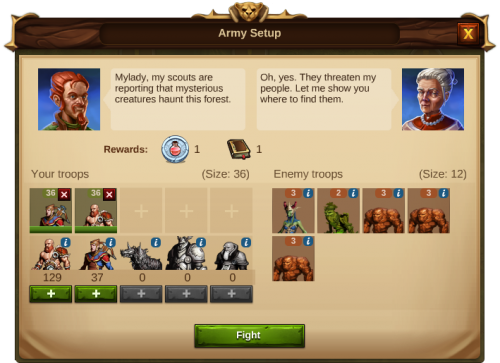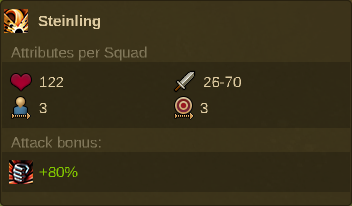Kampe
Battle
Basics
In Elvenar there are 5 Units for each race to be unlocked and trained in the Barracks. Except for the first Unit, which is unlocked with the Barracks, all other Units need to be unlocked with a separate technology in the Research Menu. You can improve all of your Units with Upgrades, which can also be found in the Research menu. Once you have built the Barracks, you can take a closer look at every unit, even locked ones, by clicking on their respective info icon. When you click on an icon, the following UNIT Information is displayed:
| Number | Name | Description |
|---|---|---|
| 1 | Unit Type and Class | Each Unit type is assigned to a certain class that describes the main tactical group it belongs to. |
| 2 | Damage | The damage value of an attack is determined randomly out of the respective units given damage range. |
| 3 | Hitpoints | Hitpoints per Unit. |
| 4 | Weight | Units have different weights. The bigger the weight, the less units are needed to fill a Squad. The bigger the weight, the more difficult it is to kill a Unit out of its Squad during a battle. |
| 5 | Movement Range | This is the amount of fields this unit can move in 1 turn. |
| 6 | Attack Range | This is the maximum distance the attack can reach. |
| 7 | Strike Back | If a unit has this ability you will see the number “1”. If the Unit has no Strike back a “0” will be shown. This ability allows a Unit to automatically counterattack after being attacked in close combat, but it works only once per round. |
| 8 | Initiative | The Unit with the higher Initiative will act earlier in the battle round. |
| 9 | Attack bonus | Here you will see which classes this Unit has an Attack Bonus against. If this (Unit type) attacks a Unit of a (shown class), the attack damage will be increased by (the shown percentage). |
| 10 | Defense Bonus | This will show you against which classes this unit has a Defense Bonus. If this unit is attacked by a unit of the (shown class), the received damage will be reduced by (the shown percentage.) |
| 11 | Specil abilities | Spells or special additional effects of attacks. For the description tooltip just move the mouse over the icon. |
There are 5 different Classes or Unit Types:
There are 5 different Special Abilities:
Units Overview
The Units of both Elves and Humans have equal strength but their tactical style is a bit different. Both races have two basic Units types: 1 light melee and 1 short ranged. The difference between Elves and Humans for those Units is that the human type does better Damage but has weaker Defense, while the elvish type is more balanced. The third and fourth type is completely different for both races. The last type is a magic supporter for both. In addition, there is also a range of other units you will fight against on the World Map.
Elves Units
| Elves Units | ||||
|---|---|---|---|---|

|

|

|

|

|
Humans Units
| Humans Units | ||||
|---|---|---|---|---|

|

|

|

|

|
Army Setup
Before you start the battle you need to set up your army. On the battlefield Units of one type will be grouped into Squads. You can place from 1 to 5 Squads on the battlefield. Remember: The more the better!
You will be able to remove Squads and replace them as long as you have not started the battle yet. You will always place full Squad on the battlefield unless you do not have enough Units in a Squad, then only a partial Squad will be placed. Squads have a size which increases during the game: The bigger the Squad the more Units will fit into it and also the stronger will the Squad will be. Your enemies will also have different Squad sizes. The Squad sizes of enemies increase with each new province you’ll scout and with the distance of the province from your city!
Clicking on the “I” on the picture of the enemies, you can see here their Attributes per Unit.
The Battlefield
On the battlefield you will find the fighters already in their starting positions. Your troops are on the left and the opponents are on the right. Each Squad takes one hex on the field. Hex fields where the fighters can move are highlighted. Sometime you will find also obstacles on the battlefield so you will need to develop different tactics to attack or defend. If the Units can attack from long range, it can of course also attack over obstacles.
Initiative Bar
The order from left to right is the order the units act in battle. The Unit with the higher Initiative will act earlier in the battle round. If the Initiative is equal the Unit with more movement points will be first.
| Number | Name | Description |
|---|---|---|
| 1 | Surrender | If you click on it the battle is immediately stopped and lost. You can choose this if you want to avoid additional losses. |
| 2 | Finish Battle automatically | This will finish the battle automatically. Once started there is no possibility to go back to manual mode. If you want to see the battle results immediately, just click on the button “Battle results” on the top of the screen. |
| 3 | Switch to medium speed | Here you will be able to switch the speed of the animations from normal to medium or maximum. |
| 4 | Skip turn | Here you can skip the turn of a Unit. This is valid only for the current round. In the following round this Unit will run his turn as usual. |
| 5 | HP Bar | It is green for the player and red for the opponents. It shows changes in the Squad. Usually it is full at the beginning and decreases during the battle, as Units are killed. |
| 6 | Red background | Opponent’s Squads |
| 7 | Green Background | Player’s Squads |
| 8 | Units in the Squad | This is the number of Units available in one Squad. It can decrease during the battle as Units are killed. |
Clicking on the small 'i' opens the Unit Information of the respective Unit. Mouse over the Squad will open a Tooltip, which show the information about the Squad as a whole.
The total Squad Hitpoints value corresponds to the living Units and is given from: Total Hitpoints/Unit Weight. The total Squad Damage is not reduced for every lost Unit by its damage.A squad where some Units are lost attacks with at least half the Damage of a full Squad even when only one Unit is left.